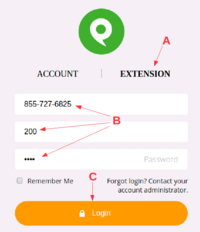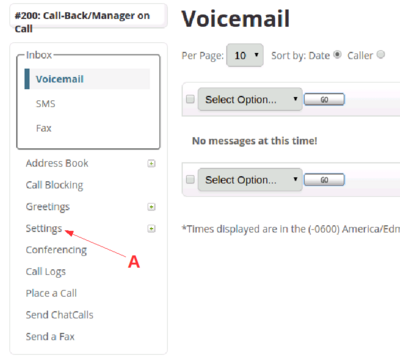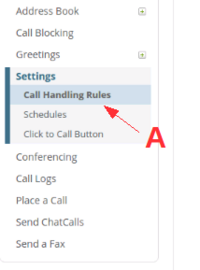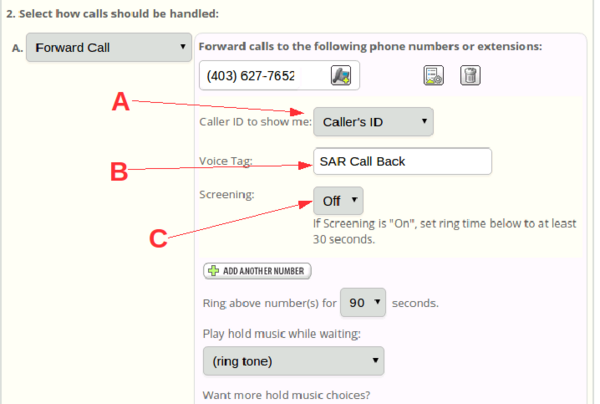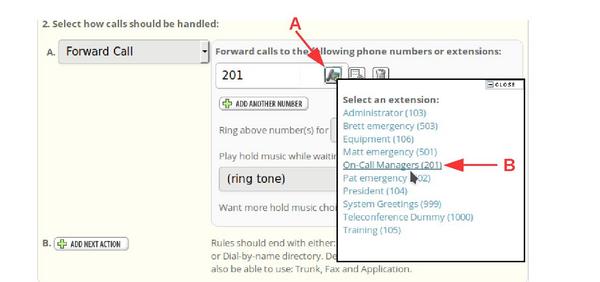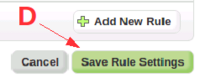Phone.com/Configure/Extensions/Call-Back/Change destination number
From PCSAR
(New page: === Login === right You can change the destination phone number by going to: https://control.phone.com/login?role=voip Cl...) |
(→Login) |
||
| (3 intermediate revisions not shown.) | |||
| Line 1: | Line 1: | ||
| - | + | You can change which destination phone number, the Call-Back extension is forwarded to. | |
| - | + | The destination can either be a phone number you specify. | |
| + | Or it can be forwarded to ring all the on-call managers simultaneously. | ||
| + | |||
| + | |||
| + | To change the destination, use this procedure. | ||
| + | |||
| + | == Login == | ||
You can change the destination phone number by going to: | You can change the destination phone number by going to: | ||
| Line 13: | Line 19: | ||
* Password: XXXXXX | * Password: XXXXXX | ||
('''<span style='color: #ba0000;'>B</span>'''). | ('''<span style='color: #ba0000;'>B</span>'''). | ||
| + | |||
| + | |||
| + | [[Image:Phone.com call-back extension login labelled.png|200px]] | ||
Get the password from | Get the password from | ||
| Line 24: | Line 33: | ||
<br clear=all> | <br clear=all> | ||
| - | + | == Main Screen == | |
[[Image:Phone.com call-back extension main screen labelled.png|400px|right]] | [[Image:Phone.com call-back extension main screen labelled.png|400px|right]] | ||
Once you're logged in you'll be shown the main screen for the Call-Back extension. | Once you're logged in you'll be shown the main screen for the Call-Back extension. | ||
| Line 33: | Line 42: | ||
<br clear=all> | <br clear=all> | ||
| - | + | == Call Handling Rules == | |
[[Image:Phone.com Call Handling Rules screen labelled.png|200px|right]] | [[Image:Phone.com Call Handling Rules screen labelled.png|200px|right]] | ||
On the left menu under '''Settings''', | On the left menu under '''Settings''', | ||
| Line 39: | Line 48: | ||
('''<span style='color: #ba0000;'>A</span>'''). | ('''<span style='color: #ba0000;'>A</span>'''). | ||
| - | + | == Forwarding to a Phone Number == | |
You can now enter the new number you want the Call-Back number to be forwarded to. | You can now enter the new number you want the Call-Back number to be forwarded to. | ||
('''<span style='color: #ba0000;'>B</span>'''). | ('''<span style='color: #ba0000;'>B</span>'''). | ||
| Line 52: | Line 61: | ||
[[Image:Phone.com call-back extension Call Handling Rules details labelled.png|400px]] | [[Image:Phone.com call-back extension Call Handling Rules details labelled.png|400px]] | ||
| - | + | === Advanced Configuration === | |
The display will expand to show you the advanced configuration. | The display will expand to show you the advanced configuration. | ||
| Line 84: | Line 93: | ||
[[Image:Phone.com call-back extension Call Handling Rules Advanced labelled.png|600px]] | [[Image:Phone.com call-back extension Call Handling Rules Advanced labelled.png|600px]] | ||
| - | + | == Forwarding to the On-Call Managers == | |
When we're not in the middle of an incident, the Call-Back Number can be forwarded | When we're not in the middle of an incident, the Call-Back Number can be forwarded | ||
to all the On-Call Managers. When the number is called, all the manager's phones will ring at once | to all the On-Call Managers. When the number is called, all the manager's phones will ring at once | ||
| Line 99: | Line 108: | ||
[[Image:Phone.com forward to an extension.pdf|600px]] | [[Image:Phone.com forward to an extension.pdf|600px]] | ||
| - | + | == Save Settings == | |
[[Image:Phone.com call-back extension Call Handling Rules Save labelled.png|200px|right]] | [[Image:Phone.com call-back extension Call Handling Rules Save labelled.png|200px|right]] | ||
When you make changes, click on "'''Save Rule Settings'''" | When you make changes, click on "'''Save Rule Settings'''" | ||
| Line 105: | Line 114: | ||
<br clear=all> | <br clear=all> | ||
| - | + | == Test == | |
Call in to the Call-Back Number (403-627-5804) from another phone | Call in to the Call-Back Number (403-627-5804) from another phone | ||
and check to see whether your change to the destination number is working. | and check to see whether your change to the destination number is working. | ||
Current revision
You can change which destination phone number, the Call-Back extension is forwarded to. The destination can either be a phone number you specify. Or it can be forwarded to ring all the on-call managers simultaneously.
To change the destination, use this procedure.
Contents |
[edit] Login
You can change the destination phone number by going to:
https://control.phone.com/login?role=voip
Click on the word EXTENSION (A).
Enter
- Phone number: 855-727-6825
- Extension: 200
- Password: XXXXXX
(B).
Get the password from this link, another search manager, call-back person or the Technology Committee. (It's not printed on this public page because it could be abused.)
Click on Login
(C).
[edit] Main Screen
Once you're logged in you'll be shown the main screen for the Call-Back extension.
On the left side there's a menu.
Click on "Settings"
(A).
[edit] Call Handling Rules
On the left menu under Settings, click on Call Handling Rules (A).
[edit] Forwarding to a Phone Number
You can now enter the new number you want the Call-Back number to be forwarded to. (B).
Make sure the "Ring above number for" is set to the maximum 90 seconds (C).
Click on the gear icon for Advanced Configuration
(D).

[edit] Advanced Configuration
The display will expand to show you the advanced configuration.
Set "Caller ID to show me" to "Caller's ID" so your phone will show who's calling (e.g. the RCMP) (A).
Alternatively you can set it to "Called Number", if you want to set a special ring tone on your phone for calls to the Call-Back number. The number that will show up will actually be 587-315-0065 rather than 403-627-5804 because of our two-step call forwarding configuration.
Set "Voice Tag" to something you'd like the phone to say when it calls you. I use "SAR Call Back". Or leave it blank if you don't care (B).
Set "Screening" to "Off" to have the call go through immediately when you answer (C).
If you set it to "On", you'll hear a message like:
Hello. Call from 587-315-0065 to "SAR Call Back". Press 1 to accept or 2 to ignore.
This can be useful if someone else (or an answering machine) might answer your phone and you want the caller to just hear ringing if it's the wrong person.
[edit] Forwarding to the On-Call Managers
When we're not in the middle of an incident, the Call-Back Number can be forwarded to all the On-Call Managers. When the number is called, all the manager's phones will ring at once and the first to answer will be connected to the calling party.
This feature is not ready to be deployed. It first must be tested and all on-call managers trained in its usage.
Choose the "Add an Extension" icon (A).
Pick "On-Call Managers (201)" (B).
[edit] Save Settings
When you make changes, click on "Save Rule Settings"
(D).
[edit] Test
Call in to the Call-Back Number (403-627-5804) from another phone and check to see whether your change to the destination number is working.