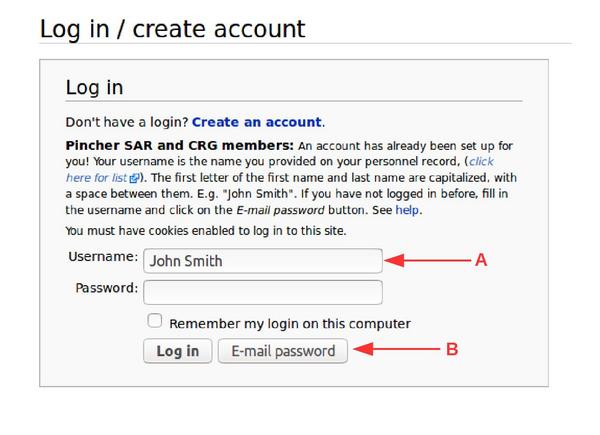Help:Logging in
From PCSAR
| Line 33: | Line 33: | ||
the "E-mail password" button. | the "E-mail password" button. | ||
('''<span style="color:red">B</span>''') | ('''<span style="color:red">B</span>''') | ||
| + | |||
| + | You should see: | ||
| + | {{blockquote| | ||
| + | [[Image:Email password sent.png|600px]] | ||
| + | }} | ||
| + | If you don't you've entered the wrong user name. | ||
| + | |||
You'll get a temporary password sent in about 5 minutes to | You'll get a temporary password sent in about 5 minutes to | ||
the e-mail address you gave on your personnel record when you joined | the e-mail address you gave on your personnel record when you joined | ||
| - | Pincher SAR. | + | Pincher SAR. |
| + | |||
| + | If you don't get the email, check your spam folder. | ||
| + | |||
| + | Once you have the password, you can return to the log in | ||
page to log in. You'll be prompted to change your temporary password | page to log in. You'll be prompted to change your temporary password | ||
to a permanent one. | to a permanent one. | ||
Revision as of 04:53, 3 May 2020
Some of the wiki's content is accessible only to Members of the CRG and PCSAR, Staff, and Trusted Guests. These are pages and files with names beginning with "Members:".
To access these pages, you must log in to the wiki.
Click on the "Log in" link at the upper right corner of any page.

You will be taken to the login screen:
Be sure to read the portion that says "Pincher SAR and CRG Members". Many people have accidentally skipped this part.
Do not click on "Create an account." As a member you already have an account! Any additional account you create will not be able to access the member-only content.
(A) Enter your name as
John Smith
It has to be the spelling as you gave on your membership record. (click here for list). The first name and last name are capitalized, and there's a space between the names.
The following formats are wrong and won't work for you:
If you have not logged in before, fill in your username and click on
the "E-mail password" button.
(B)
You should see:
If you don't you've entered the wrong user name.
You'll get a temporary password sent in about 5 minutes to the e-mail address you gave on your personnel record when you joined Pincher SAR.
If you don't get the email, check your spam folder.
Once you have the password, you can return to the log in page to log in. You'll be prompted to change your temporary password to a permanent one.
Brand new members will have to wait until the membership database is "processed", which if everyone is doing their job should happen once a month. Contact the Administrator if there are problems.